The Version Control with Git and GitHub training course will provide you with a thorough understanding of what version control is, why it’s necessary, and how it lends itself to application development and version management.
Version control refers to the tracking and traceability of changes. It is, in a way, akin to the use of a bookmark in a book, added by a reader, to mark the point to return to when they resume reading. In version control, a metaphorical bookmark marks a reference to a snapshot of the codebase. Git is a version control tool. Using Git, you can make, track, retrieve, and share changes on a repository. GitHub is a hosting service on which a repository resides.
With thorough explanations and interesting activities, you will learn all about using Git and GitHub optimally. By the end of the course, you will have the right skills to safeguard your application and ensure its speedy development.

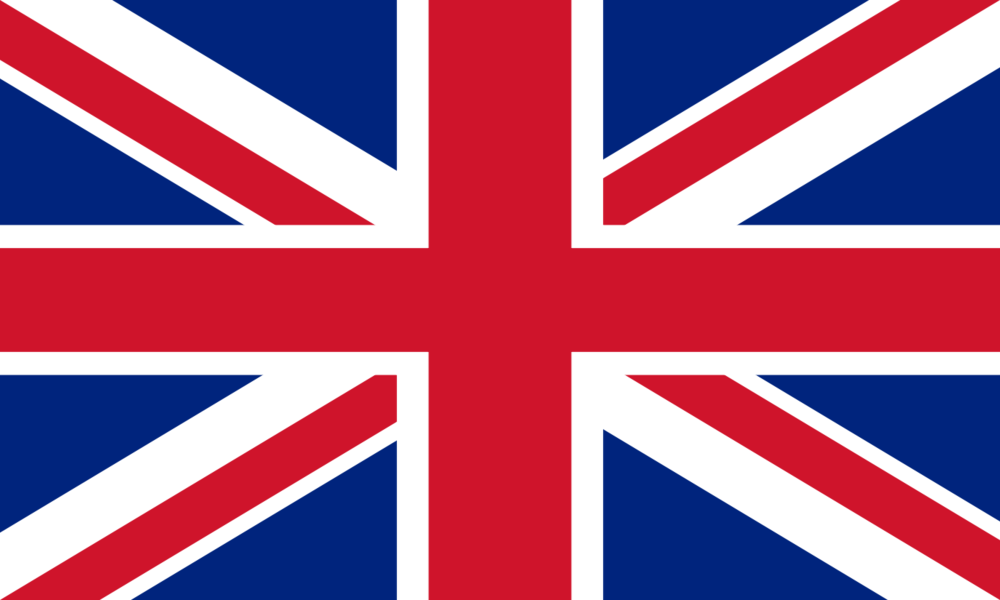 United Kingdom
United Kingdom Germany
Germany Denmark
Denmark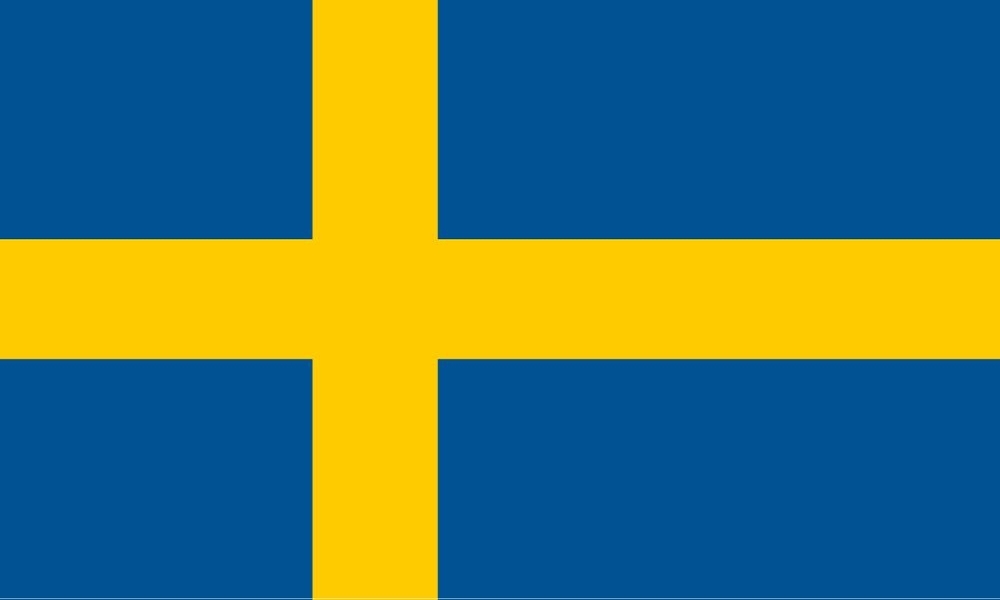 Sweden
Sweden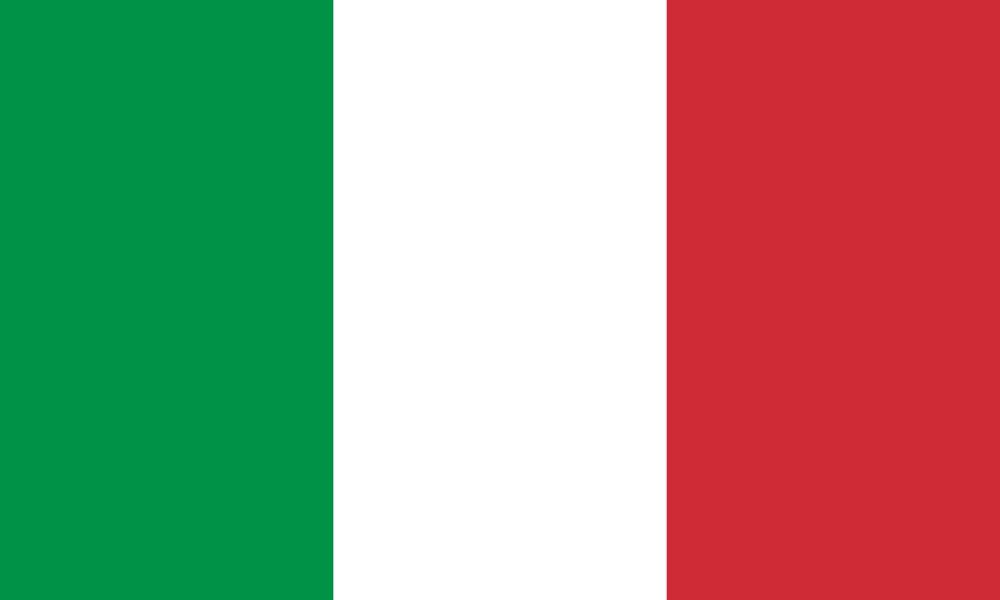 Italy
Italy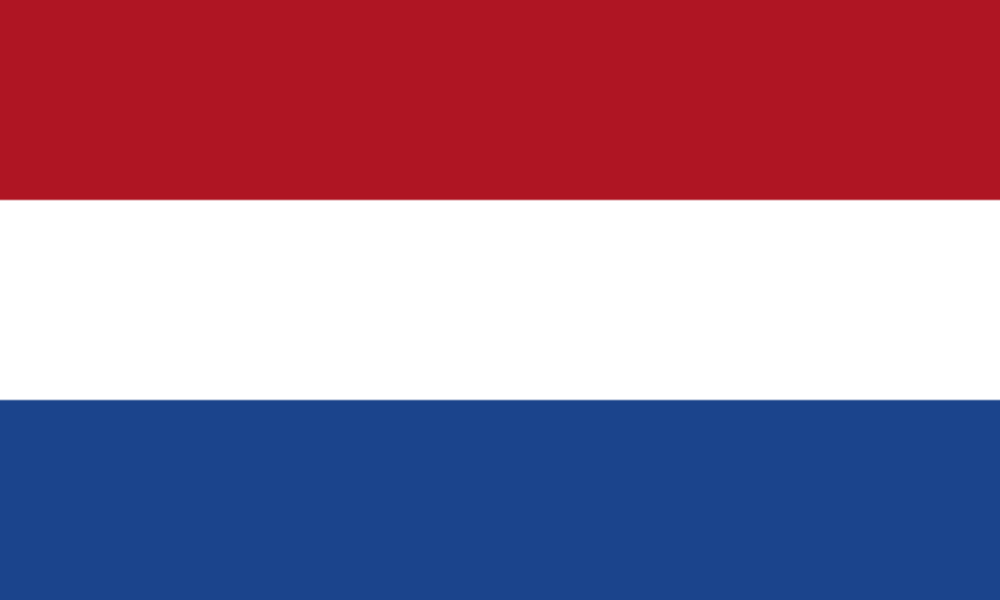 Netherlands
Netherlands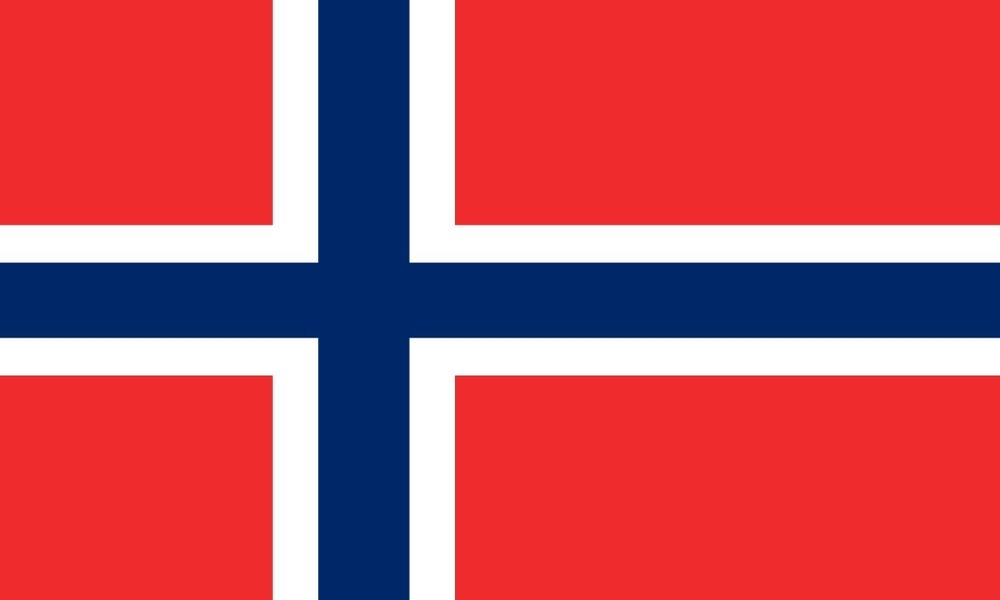 Norway
Norway 



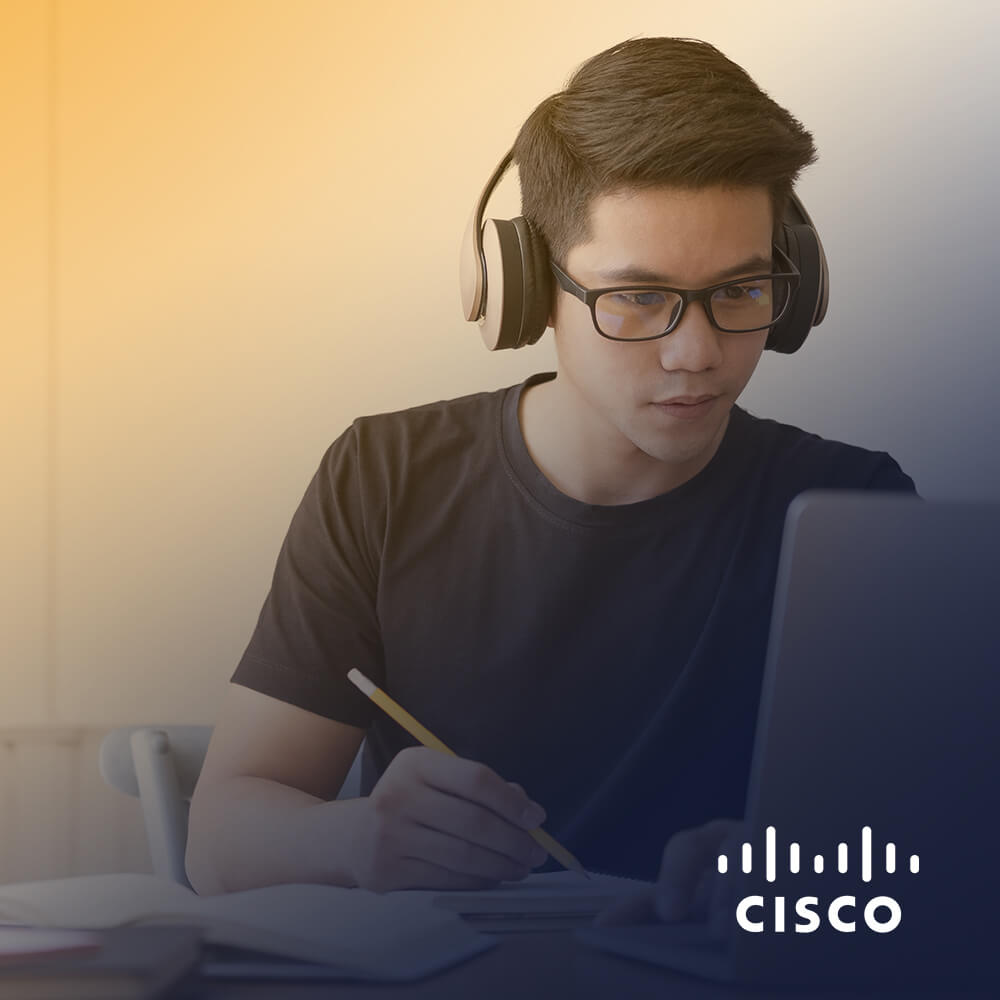

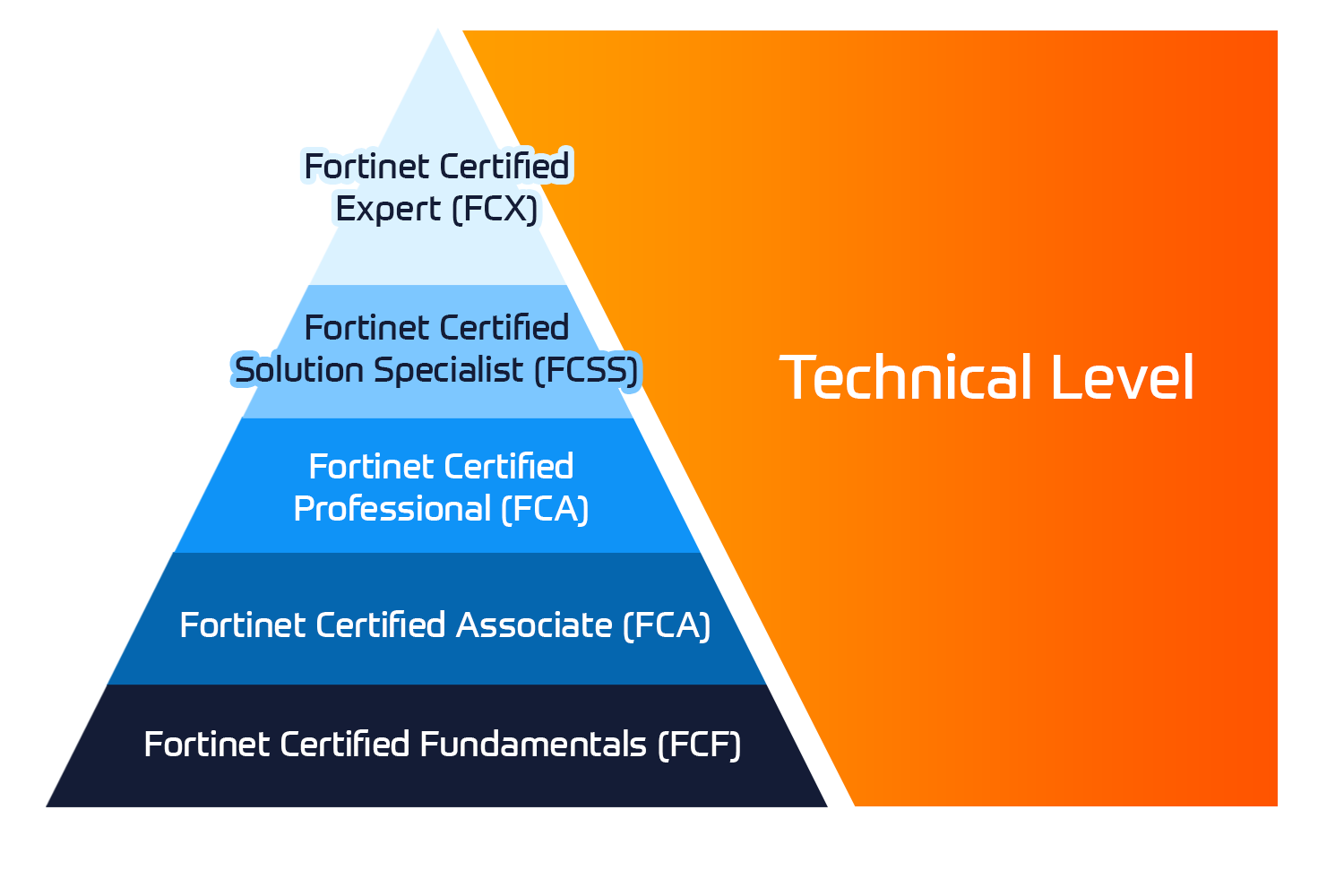
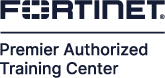

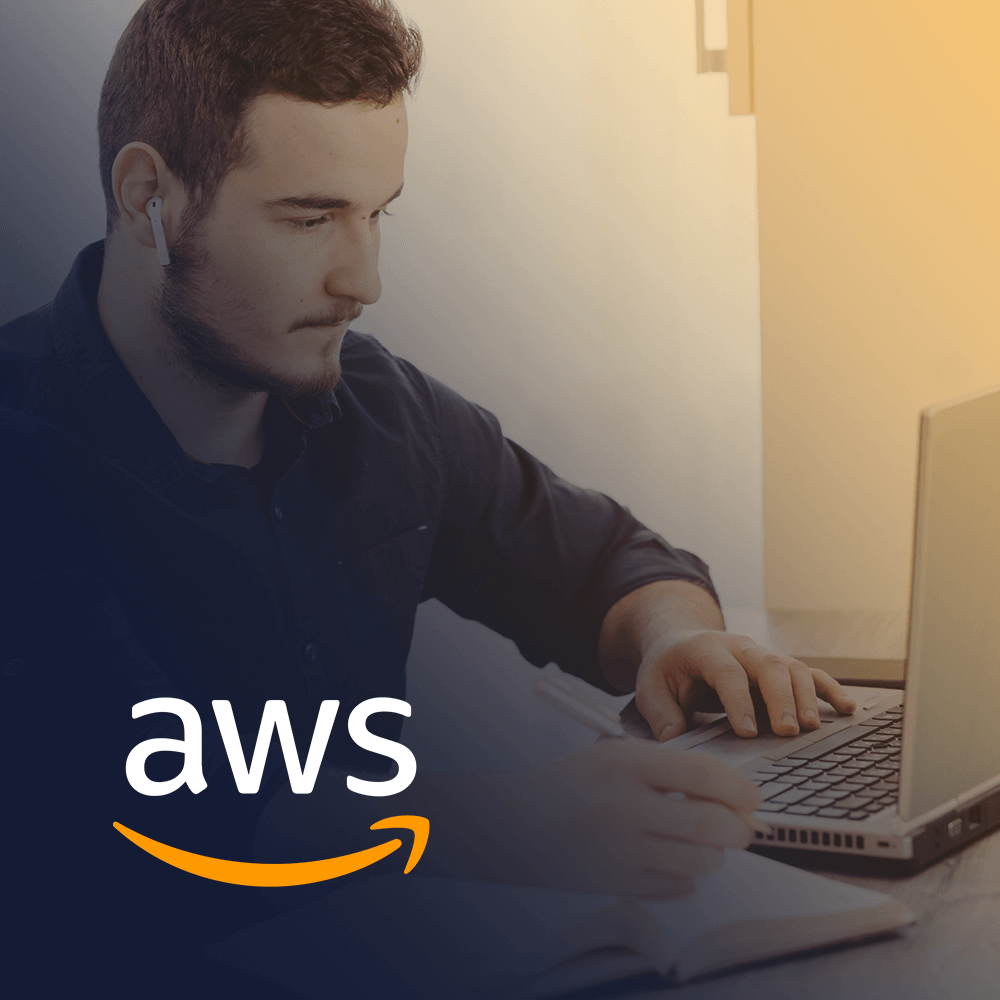
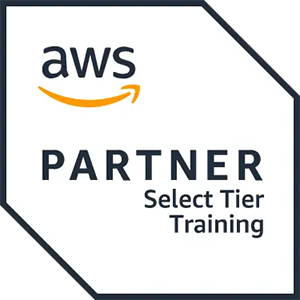
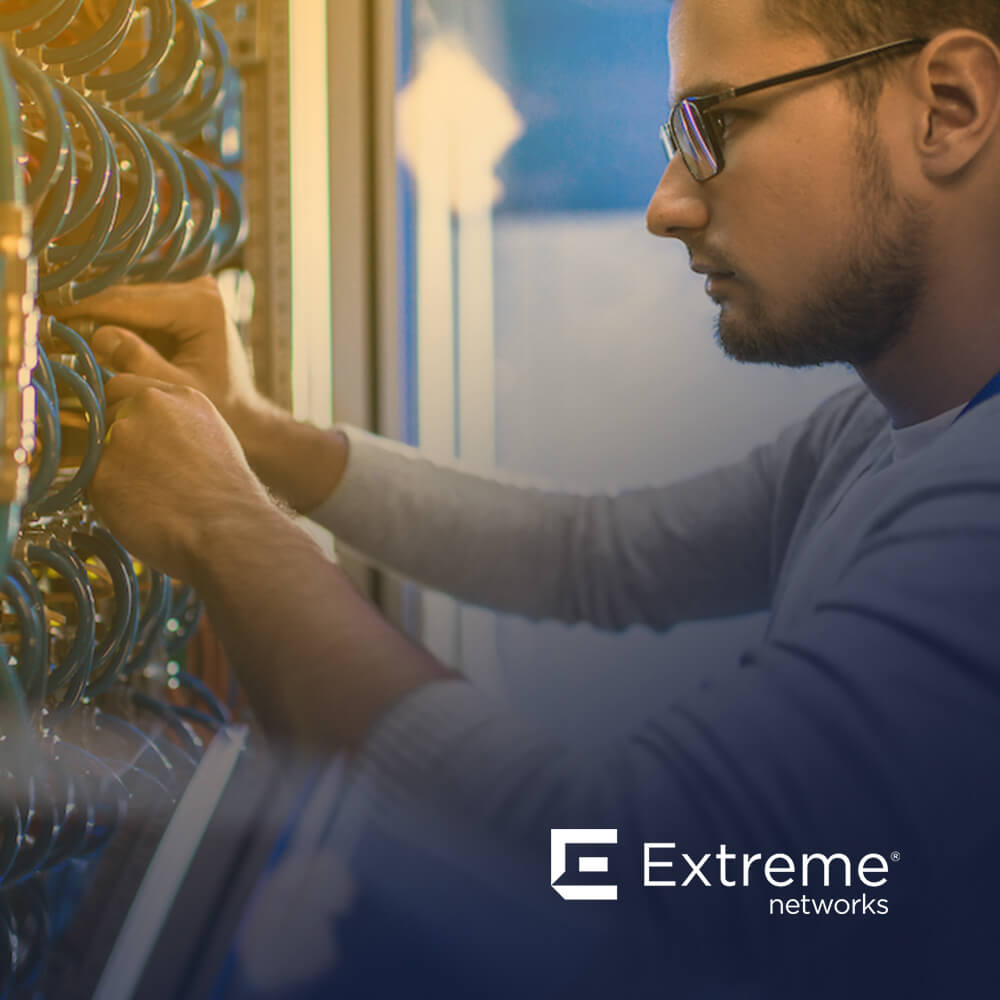



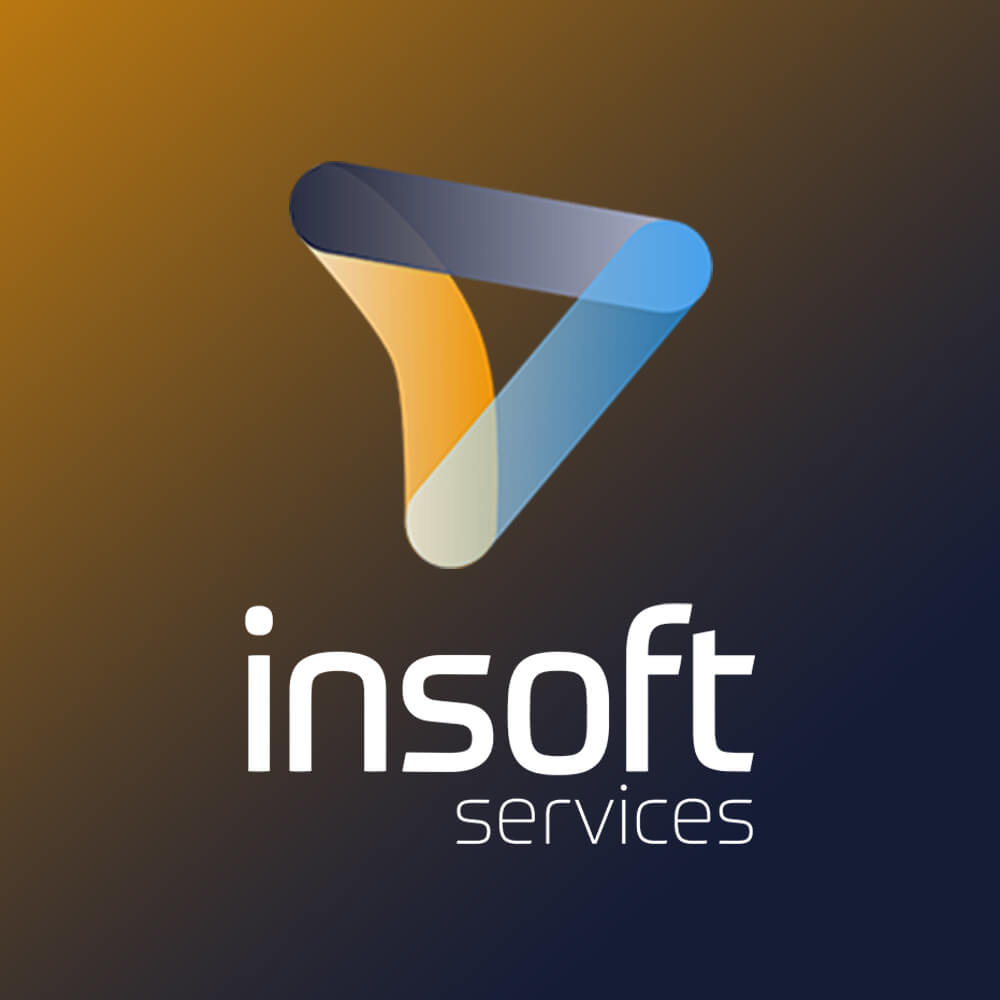
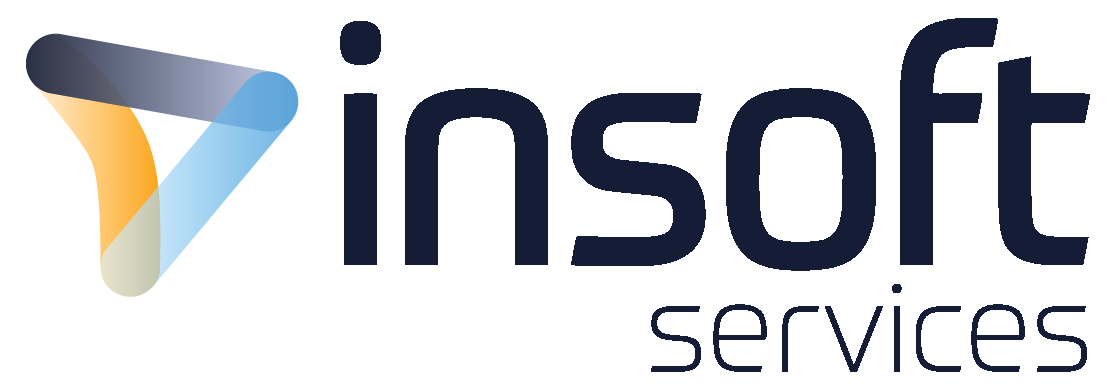
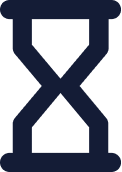 Kesto
Kesto 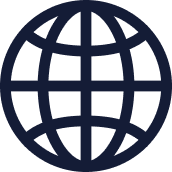 Toimitus
Toimitus 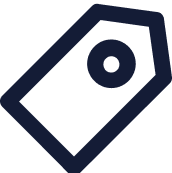 Hinta
Hinta